IIS (Internet Information Services), a web server created by Microsoft for use with Windows systems, is widely used across various platforms to host websites and web applications. However, encountering an "IIS 500 Internal Server Error" can be quite frustrating as it indicates that something has gone wrong on the server side but does not provide specific details about what went wrong.
This error message typically signifies that there was an unexpected condition encountered by the server which prevented it from fulfilling your request. It could be due to numerous reasons ranging from misconfigurations in the web application or server settings, issues within the .NET framework if you are using ASP.NET, problems with the web server itself, or even security-related concerns such as insufficient permissions or blocked ports.
To effectively troubleshoot this issue, let's delve into some common causes and solutions:

图片来源于网络,如有侵权联系删除
- Check Event Logs: The first step should always be to examine the event logs on your server for any relevant errors or warnings that might shed light on the problem.
- Review Application Pool Settings: Ensure that the application pool associated with your website has appropriate settings like identity, recycling options, and maximum worker processes.
- Inspect Web.config Files: Look for any syntax errors or incorrect configurations within the
web.configfile of your application. - Verify Permissions: Make sure all necessary directories and files have the correct read/write permissions for the application pool identity.
- Update Software Components: Ensure that all components related to your web application, including .NET Framework, IIS, and any third-party software, are up-to-date.
- Check Security Features: Sometimes overly restrictive security features can cause internal server errors; review and adjust them accordingly.
- Examine Network Issues: Connectivity problems between the client and server can also lead to such errors; ensure there are no firewalls blocking communication or network timeouts occurring.
In addition to these steps, consider implementing logging mechanisms within your code to capture detailed error messages during runtime. This proactive approach will help pinpoint the exact location where the error occurs and facilitate quicker resolution.
For more advanced troubleshooting scenarios, one could employ tools like Fiddler to monitor HTTP requests and responses or use Visual Studio's debugging capabilities if applicable.
It's crucial to maintain regular backups of both your application data and configuration files so that you can restore previous versions if needed without losing significant work time.
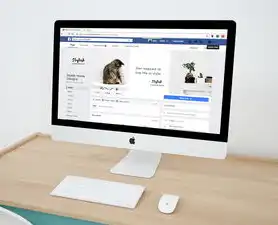
图片来源于网络,如有侵权联系删除
Lastly, if none of the above solutions resolve the issue, reaching out to technical support forums or consulting with experienced professionals who specialize in IIS management may be beneficial.
By systematically addressing each potential cause and leveraging available resources effectively, resolving an "IIS 500 Internal Server Error" becomes manageable, ensuring smooth operation of your web services once again.
标签: #iis 500 - 内部服务器错误.



评论列表