本文目录导读:

图片来源于网络,如有侵权联系删除
IIS 7.5 is a robust web server platform that powers countless websites globally. However, encountering a 500 Internal Server Error can be frustrating for both developers and users alike. This error indicates that an unexpected condition was encountered by the server, preventing it from fulfilling the request.
In this comprehensive guide, we will delve into the various causes of the 500 Internal Server Error in IIS 7.5, explore potential solutions, and provide detailed troubleshooting steps to help you resolve these issues effectively.
Understanding the 500 Internal Server Error
The 500 Internal Server Error is a generic HTTP status code indicating that something has gone wrong on the server side. It does not provide specific details about what went wrong, making it challenging to pinpoint the exact cause without further investigation.
Common Causes:
- Configuration Errors: Misconfigurations in IIS settings or application pool configurations can lead to server errors.
- File Permissions: Incorrect file permissions on critical system files or directories can prevent the server from executing certain operations.
- Application Code Issues: Bugs or errors within the application code can trigger server-side exceptions.
- Resource Limitations: Exceeded resource limits such as memory, CPU, or disk space can cause the server to crash or fail to process requests.
- Module Conflicts: Incompatible modules or extensions installed in IIS may conflict with each other, leading to errors.
- Security Features: Overly restrictive security settings or misconfigured firewalls can block legitimate requests.
- Corrupted Files: Damaged or corrupted files within the website's root directory or application pools can result in server errors.
Step-by-Step Troubleshooting Guide
To troubleshoot the 500 Internal Server Error in IIS 7.5, follow these systematic steps:
Step 1: Check Event Logs
Begin by examining the Windows Event Viewer for any relevant error messages or warnings related to the time the error occurred. The event logs often contain valuable information about the underlying issue.
Event Viewer > Windows Logs > Application
Look for events with high severity levels, such as errors or warnings, around the time the error was reported. Pay close attention to any references to specific modules, components, or files mentioned in the error messages.
Step 2: Review IIS Configuration
Ensure that your IIS configuration is correct and up-to-date. Verify that all necessary modules are enabled and configured properly. For example, check if ASP.NET is enabled for your application pool.
inetmgr > Select Website/Application Pool > Advanced Settings > Managed Pipeline Mode
Make sure the managed pipeline mode matches your application requirements.
Step 3: Inspect File Permissions
Verify that the required file permissions are set correctly. Ensure that the application pool identity has sufficient access rights to read, write, and execute files within the website's root directory and its subdirectories.
Windows Explorer > Right-click on Website Root Directory > Properties > Security Tab
Check the permissions for the built-in user accounts like Network Service or LocalSystem, depending on your setup.
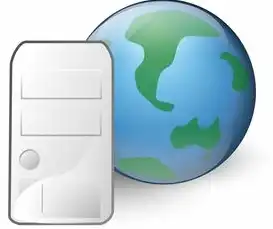
图片来源于网络,如有侵权联系删除
Step 4: Analyze Application Code
If possible, review the application code for any obvious errors, bugs, or logical flaws that could cause the server to throw an exception. Use debugging tools or logging frameworks to capture detailed error messages and stack traces.
Visual Studio > Debug > Attach to Process > Select IIS Worker Process (w3wp)
Set breakpoints in areas where errors might occur and step through the code to identify problematic sections.
Step 5: Monitor Resource Usage
Monitor the server's resource usage to determine if resource limitations are causing the error. Tools like Performance Monitor can help track CPU, memory, and disk usage over time.
Control Panel > Administrative Tools > Performance Monitor
Identify spikes or sustained high utilization during error occurrences and take appropriate action to optimize resource allocation.
Step 6: Update and Patch IIS Components
Ensure that IIS and all associated components, including .NET Framework versions, are up-to-date with the latest patches and updates. Outdated software can introduce vulnerabilities and compatibility issues.
Windows Update > Check for Updates
Install any available updates for IIS, .NET Framework, and related services.
Step 7: Test with Minimal Configuration
Create a minimal test environment to isolate the problem. Start with a clean installation of IIS and gradually add back components until the error reoccurs. This method helps narrow down which component or setting is causing the issue.
Uninstall Current IIS Installation > Reinstall IIS with Basic Configuration Only
Add back one feature at a time while testing to identify the problematic element.
Step 8: Consult Documentation and Forums
Consult official Microsoft documentation and community forums for similar issues. Other developers may have encountered and resolved similar problems, providing insights and solutions based on their
标签: #iis7.5 500 内部服务器错误



评论列表