本文目录导读:
IIS 7.5, a robust web server developed by Microsoft, is widely used for hosting websites and web applications. However, encountering a "500 Internal Server Error" can be quite frustrating as it indicates an unexpected condition on the server that prevents the server from fulfilling the request.
This error message is generic and does not provide specific details about what went wrong, making troubleshooting somewhat challenging. In this comprehensive guide, we will explore various causes of the 500 internal server error in IIS 7.5 and delve into effective solutions to resolve these issues.
Causes of 500 Internal Server Error in IIS 7.5
-
Application Pool Issues
- Application pools are containers for one or more worker processes running a particular application. If an application pool is stopped or recycled unexpectedly, it may result in a 500 error.
- Misconfiguration of application pool settings, such as incorrect identity or resource limits, can also trigger this error.
-
File Permissions

图片来源于网络,如有侵权联系删除
Incorrect file permissions on critical files or directories can prevent the application from executing correctly. For instance, if a script file lacks execute permissions, it might lead to a 500 error.
-
Corrupted or Missing Files
Corrupted DLLs or missing required files can cause the application to fail, resulting in a 500 error. This could include core .NET assemblies or custom components.
-
Configuration Errors
- Mistakes in the web.config or machine.config files, such as incorrect bindings or misconfigured sections, can lead to server errors.
- Incorrectly configured security settings or authentication mechanisms can also contribute to this issue.
-
Resource Limitations
Exceeding memory, CPU, or other resource limits can cause the application to crash, leading to a 500 error. Monitoring tools like Performance Monitor can help identify resource bottlenecks.
-
Web Server Overload
High traffic or excessive load on the server can sometimes cause the server to become unresponsive, resulting in a 500 error. Load balancing and scaling strategies should be considered under heavy loads.
Resolving 500 Internal Server Error in IIS 7.5
-
Check Application Pool Status
- Open IIS Manager and navigate to the "Application Pools" section. Ensure that your application pool is started and has appropriate settings.
- Right-click on the application pool and select "Advanced Settings." Verify that the identity account has sufficient privileges and that there are no resource constraints.
-
Review File Permissions
- Use Windows Explorer or the Command Prompt to check the file and directory permissions. Ensure that the application pool identity has read, write, and execute permissions where necessary.
- Consider using tools like
icaclsfor detailed permission management.
-
Inspect Web.config and Machine.config Files
- Review both web.config and machine.config files for any syntax errors or misconfigurations. Pay special attention to sections related to handlers, modules, and authentication.
- Use XML validation tools to ensure the configuration files adhere to the correct schema.
-
Check for Corrupted or Missing Files
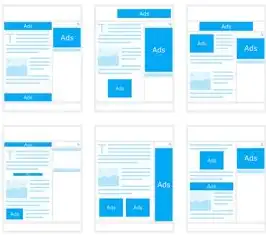
图片来源于网络,如有侵权联系删除
- Verify that all required DLLs and scripts are present in their expected locations. Replace any corrupted files with fresh copies from a trusted source.
- Use dependency checking utilities to identify missing dependencies.
-
Monitor Resource Usage
- Utilize performance monitoring tools to track resource usage over time. Look for spikes or sustained high utilization that might indicate a problem.
- Adjust resource limits or consider upgrading hardware if necessary.
-
Optimize Server Configuration
- Fine-tune server settings based on best practices for IIS 7.5. This includes optimizing caching, compression, and other performance-related settings.
- Implement load balancers or scale horizontally to distribute the load across multiple servers.
-
Enable Detailed Error Messages
Temporarily enable detailed error messages in the web.config file to get more information about the nature of the error. Be cautious with this setting in production environments due to potential security implications.
-
Consult Logs and Event Viewer
Check the IIS logs and Windows Event Viewer for additional clues. These logs often contain detailed error codes and stack traces that can aid in diagnosis.
-
Update Software Components
Ensure that all software components, including IIS itself, .NET Framework, and any third-party libraries, are up-to-date with the latest patches and updates.
-
Seek Professional Assistance
If you have exhausted all possible solutions and still encounter issues, consider reaching out to Microsoft support or engaging professional IT services for further assistance.
By systematically addressing each potential cause and implementing the suggested solutions, you can effectively troubleshoot and resolve the 500 internal server error in IIS 7.5. Remember to document changes made during the troubleshooting process for future reference and to maintain a stable and efficient web server environment.
标签: #iis7.5 500 内部服务器错误



评论列表