IIS7 is a powerful web server that offers robust features for hosting websites. However, encountering the "500 - Internal Server Error" can be frustrating, especially when it disrupts your online presence. This error typically indicates an issue within the application pool or configuration of your website. In this comprehensive guide, we will delve into the various causes of this error and provide step-by-step solutions to resolve it effectively.
Understanding the 500 - Internal Server Error
The "500 - Internal Server Error" message is a generic HTTP status code indicating that something has gone wrong on the server side while processing your request. It's not specific enough to pinpoint the exact cause, which makes troubleshooting a bit challenging but not impossible.
Common Causes:
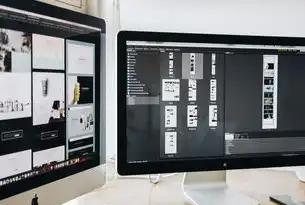
图片来源于网络,如有侵权联系删除
-
Application Pool Issues
- Misconfiguration of the application pool.
- Application pool identity lacks necessary permissions.
- Application pool recycling settings are incorrect.
-
File Permissions
- Incorrect file or directory permissions affecting the application.
- Missing required permissions for the application pool identity.
-
Web.config Errors
- Syntax errors in the
web.configfile. - Incorrect configuration settings.
- Syntax errors in the
-
Code Errors
- Bugs or exceptions within the application code.
- Missing dependencies or assemblies.
-
Security Settings
- Incompatible security settings with the application.
- Misconfigured authentication or authorization settings.
-
Resource Limitations
- Exceeded resource limits (e.g., memory, CPU).
- Insufficient resources allocated to the application pool.
Step-by-Step Troubleshooting Guide
To troubleshoot the "500 - Internal Server Error," follow these steps:
Check Event Logs
Start by examining the Windows Event Viewer logs for any detailed error messages related to the time the error occurred. The event viewer provides more context about the underlying problem.
Event Viewer -> Windows Logs -> Application
Look for events with source "ASP.NET" or "W3SVC."
Review Application Pool Settings
Ensure the application pool identity has the correct permissions and that the application pool settings are configured correctly.
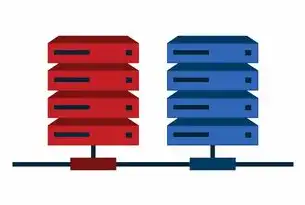
图片来源于网络,如有侵权联系删除
Server Manager -> Tools -> Internet Information Services (IIS) Manager
- Select the appropriate application pool.
- Under "Advanced Settings," verify the identity and recycle settings.
- Ensure the application pool identity has read/write access to the application directory.
Verify File Permissions
Check the file and directory permissions to ensure they align with the requirements of your application.
Right-click the affected directory -> Properties -> Security tab
- Add/modify permissions as needed for the application pool identity.
Inspect Web.config Files
Review the web.config files for syntax errors or misconfigurations.
Notepad++ or Visual Studio
- Open the
web.configfile and check for any obvious mistakes. - Validate XML syntax using tools like XML Notepad.
Debug Application Code
If you have access to the application code, use debugging techniques to identify and fix bugs.
Visual Studio -> Attach to Process
- Attach the debugger to the running process causing the error.
- Set breakpoints and run the application to reproduce the error.
Check Resource Limits
Ensure that the application pool does not exceed its allocated resources.
IIS Manager -> Application Pools -> Right-click the pool -> Advanced Settings
- Adjust limits such as maximum memory usage, worker processes, etc.
Update and Patch
Make sure all components, including .NET Framework, IIS, and other dependencies, are up-to-date.
Windows Updates -> Check for updates
- Install the latest patches and service packs.
Consult Documentation and Forums
For specific issues, consult Microsoft documentation or community forums like Stack Overflow for similar problems and their resolutions.
Preventive Measures
To avoid encountering the "500 - Internal Server Error" in the future, consider implementing the following preventive measures:
- Regularly update and patch your server components.
- Implement proper logging and monitoring to detect issues early.
- Use version control for configuration files (
web.config) to track changes. - Perform thorough testing before deploying new applications or updates.
- Keep backups of critical configurations and data.
By following these guidelines and systematically addressing each potential cause, you should be able to resolve the "500 - Internal Server Error" encountered with IIS7 efficiently. Remember that patience and methodical troubleshooting are key to identifying and resolving complex server-side issues.
标签: #iis7 500 - 内部服务器错误



评论列表