本文目录导读:
- Understanding the 500 Internal Server Error in IIS 7.0
- Step-by-Step Troubleshooting Guide
- Advanced Solutions and Best Practices
IIS 7.0 is a powerful web server developed by Microsoft that provides robust support for hosting websites and applications. However, encountering the infamous "500 Internal Server Error" can be frustrating for both developers and administrators. This error message indicates that an unexpected condition was encountered within the application or the web server itself, preventing it from fulfilling the request.
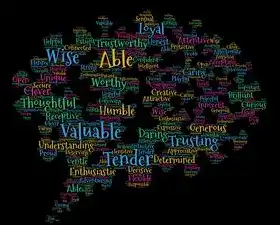
图片来源于网络,如有侵权联系删除
In this comprehensive guide, we will delve into the various causes of the 500 internal server error in IIS 7.0, provide step-by-step troubleshooting methods, and explore potential solutions to resolve these issues effectively. By following the steps outlined below, you should be able to identify and rectify the underlying problems causing the error, ensuring smooth operation of your IIS 7.0 environment.
Understanding the 500 Internal Server Error in IIS 7.0
The 500 internal server error is a generic HTTP status code indicating that something has gone wrong on the server side. It does not provide specific information about the nature of the problem, making diagnosis challenging. To pinpoint the root cause, thorough investigation and systematic troubleshooting are essential.
Common Causes:
- Application Misconfiguration: Incorrect settings in the application pool, website configuration, or handler mappings can lead to errors.
- Missing or Corrupted Files: Required files or components missing from the application directory can trigger the error.
- Permissions Issues: Insufficient permissions for the application or its associated directories may result in access denied errors.
- Code Errors: Bugs or syntax errors in the application's source code can cause runtime exceptions.
- Resource Limitations: Exceeding resource limits such as memory or CPU usage can lead to instability and errors.
- Security Settings: Inappropriate security configurations might block certain operations or scripts.
- Server Overload: High traffic or excessive load on the server can cause temporary failures.
Step-by-Step Troubleshooting Guide
To troubleshoot the 500 internal server error in IIS 7.0, follow these detailed steps:
Step 1: Check Application Pool Status
- Open IIS Manager (
Start>Administrative Tools>Internet Information Services (IIS) Manager). - Expand the
Application Poolssection. - Locate the application pool associated with the problematic site.
- Right-click the application pool and select
Advanced Properties. - Verify that the application pool is running and check any warning messages displayed.
If the application pool is stopped or experiencing issues, start it and observe if the error persists.
Step 2: Review Website Configuration
- Navigate to the
Sitessection in IIS Manager. - Select the website encountering the error.
- Double-click
Handler Mappingsunder theHandler Mappingsfeature. - Ensure all necessary handlers are registered correctly and enabled.
Incorrect handler mappings can prevent the application from executing properly, leading to the 500 error.
Step 3: Inspect Application Code and Logs
- Check the application's source code for syntax errors, logical flaws, or unhandled exceptions.
- Review the application event log and IIS logs for additional details about the error.
Error logs often contain valuable information regarding the exact nature of the issue, helping narrow down the search.

图片来源于网络,如有侵权联系删除
Step 4: Validate File Permissions
- Ensure that the application's folders and files have appropriate read/write/execute permissions.
- Use Windows Explorer to verify file permissions and adjust them if necessary.
Insufficient permissions can lead to access denied errors, contributing to the 500 internal server error.
Step 5: Monitor Resource Usage
- Utilize performance monitoring tools like Task Manager or third-party software to track CPU, memory, and disk usage.
- Identify if resource limitations are causing instability or errors.
High resource consumption can overwhelm the server, resulting in errors due to insufficient capacity.
Step 6: Adjust Security Settings
- Review and modify security settings related to authentication, authorization, and IP restrictions.
- Ensure that no overly restrictive policies are blocking legitimate requests.
Improperly configured security settings can inadvertently cause the 500 internal server error.
Step 7: Clear Temporary Files and Caches
- Delete temporary files and clear browser caches to eliminate potential caching-related issues.
- Restart the affected services or restart the server to apply changes.
Temporary files and cached data can sometimes interfere with proper application execution.
Advanced Solutions and Best Practices
While the above steps cover common scenarios, more complex cases may require additional measures:
- Enable Detailed Error Messages: Temporarily enable detailed error reporting to obtain more granular information about the error.
- Use Debugging Tools: Employ debugging tools like Visual Studio or Fiddler to inspect requests and responses.
- Consult Documentation: Refer to official documentation and forums for specific guidance related to your application or framework.
- Seek Professional Assistance: If the issue remains unresolved
标签: #iis7 500 内部服务器错误



评论列表