Introduction The "ECShop 500 Internal Server Error" is a common issue encountered by users of the popular e-commerce platform, ECShop. This error message indicates that something has gone wrong on the server side while processing your request. In this comprehensive guide, we will delve into the possible causes of this error, provide step-by-step troubleshooting methods, and offer solutions to help you resolve it efficiently.
Understanding the ECShop 500 Internal Server Error
The "Internal Server Error" is a generic HTTP status code indicating that the server encountered an unexpected condition which prevented it from fulfilling the request. When this error occurs in the context of ECShop, it can be due to various reasons such as misconfigured files, database issues, plugin conflicts, or server-side problems.

图片来源于网络,如有侵权联系删除
Common Causes of ECShop 500 Internal Server Error
- Corrupted Files: Damaged or corrupted core files within the ECShop installation can lead to internal server errors.
- Database Issues: Problems with the ECShop database, including incorrect table names, missing data, or syntax errors, can trigger this error.
- Plugin Conflicts: Incompatible plugins or extensions installed in ECShop may interfere with its normal operation.
- Server Configuration: Incorrect server settings, such as PHP memory limits or maximum execution time, might cause the error.
- File Permissions: Incorrect file permissions for ECShop directories and files can prevent proper functioning.
- Outdated Software: Using outdated versions of ECShop, PHP, MySQL, or other related software components can result in compatibility issues.
Step-by-Step Troubleshooting Guide
-
Check File Permissions:
- Ensure all necessary directories have the correct read, write, and execute permissions. Typically, directories should have 755 permissions, and files should have 644 permissions.
chmod 755 /path/to/ecshop chmod 644 /path/to/ecshop/*.php
- Ensure all necessary directories have the correct read, write, and execute permissions. Typically, directories should have 755 permissions, and files should have 644 permissions.
-
Clear Cache:
- Clear both browser cache and any caching mechanisms enabled in ECShop itself. Sometimes stale cached data can cause unexpected behavior.
- For browser cache, use the developer tools or clear browsing history.
-
Disable Plugins/Extensions:
- Temporarily disable all third-party plugins and extensions to isolate if one of them is causing the conflict.
- Rename the
pluginsfolder temporarily to deactivate them:mv /path/to/ecshop/plugins disabled_plugins
-
Update ECShop and Dependencies:
- Ensure you are using the latest stable version of ECShop and update all dependencies, including PHP, MySQL, and any required libraries.
- Regularly check for updates through the administration panel under System > Maintenance > Update.
-
Review Database Tables:
- Check for any corrupt tables in the ECShop database. You can use phpMyAdmin or similar tools to repair or optimize tables.
OPTIMIZE TABLE ecshop_table_name;
- Check for any corrupt tables in the ECShop database. You can use phpMyAdmin or similar tools to repair or optimize tables.
-
Increase PHP Memory Limit:
- Increase the PHP memory limit to ensure sufficient resources are available for processing requests. Edit the
config.phpfile located at/path/to/ecshop/admin/and look for the following line:'memory_limit' => '256M',
Adjust the value according to your needs.
- Increase the PHP memory limit to ensure sufficient resources are available for processing requests. Edit the
-
Adjust Maximum Execution Time:
- Modify the maximum execution time setting in
config.phpto allow scripts more time to complete their tasks without timing out.'max_execution_time' => 300,
- Modify the maximum execution time setting in
-
Enable Error Reporting:
- Enable detailed error reporting in ECShop's configuration to get more insights into what might be causing the error.
- Set
error_reportingtoE_ALLanddisplay_errorstotrueinconfig.php.
-
Consult Logs:
- Examine the server logs for any specific error messages or stack traces that could point towards the root cause.
- Common log files include
error_logandphp_error.log.
-
Seek Professional Help:
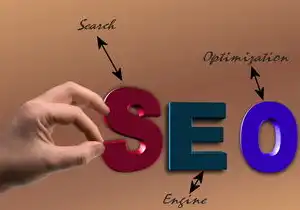
图片来源于网络,如有侵权联系删除
If none of the above steps resolve the issue, consider seeking assistance from professional developers or support forums dedicated to ECShop.
Advanced Troubleshooting Techniques
For more advanced troubleshooting, consider the following:
-
Use Debugging Tools:
Utilize debugging tools like Xdebug to gain deeper insights into the application’s behavior during runtime.
-
Test with Different Environments:
Replicate the issue in different environments to identify if it’s specific to a particular setup.
-
Code Review:
Conduct a thorough review of custom modifications or themes to pinpoint any potential issues.
Conclusion
Dealing with an ECShop 500 Internal Server Error can be challenging, but by systematically following these troubleshooting steps,
标签: #ecshop 500内部服务器



评论列表