IIS 7.5 is a robust web server application that powers numerous websites globally. However, encountering an error such as "500 - Internal Server Error" can be quite frustrating for both developers and users alike. This error indicates that something has gone wrong on the server side while processing your request. In this comprehensive guide, we will delve into the possible causes of this error and provide step-by-step solutions to help you resolve it efficiently.
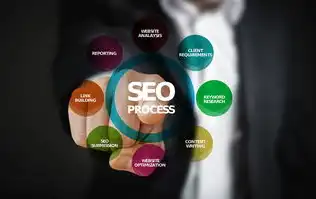
图片来源于网络,如有侵权联系删除
Causes of the 500 Internal Server Error in IIS 7.5:
- Application Pool Issues:
- Incorrect Application Pool Settings: If the application pool's settings are misconfigured, it may lead to server errors.
- Application Pool Recycling: Frequent recycling of application pools can cause instability.
- Configuration File Errors:
- Invalid Configuration Files: Incorrect or corrupted configuration files (.config) can trigger server errors.
- Code-Specific Problems:
- Unhandled Exceptions: Unhandled exceptions within your code can result in a 500 error.
- Permissions and Security Issues:
- Insufficient Permissions: Lack of necessary permissions for the application or user accounts might cause issues.
- Server Resource Limits:
- Exceeded Resource Limits: Exceeding server resource limits like CPU or memory usage can lead to server errors.
- Web.config Errors:
- Misconfiguration: Incorrect settings in the Web.config file can cause server-side problems.
- ASP.NET Specific Issues:
- ASP.NET Version Mismatch: Using an incompatible version of ASP.NET with IIS 7.5 might cause errors.
- Module Conflicts:
- Conflicting Modules: Incompatible modules installed on the server can lead to server errors.
- Security Features:
- Enhanced Security Settings: Strict security features enabled by default in IIS 7.5 can sometimes cause unexpected behavior.
Step-by-Step Solutions to Resolve the 500 Internal Server Error:
-
Check Application Pool Settings:
- Navigate to
Internet Information Services (IIS) Manager>Application Pools. - Select the problematic application pool and ensure its settings are correct (e.g., .NET Framework version, managed pipeline mode).
- If needed, recycle the application pool to see if the issue persists.
- Navigate to
-
Review Configuration Files:
- Open the
Web.configfile located in the root directory of your website. - Look for any syntax errors or incorrect configurations.
- Ensure that all required sections are properly defined and nested correctly.
- Open the
-
Inspect Code for Exceptions:
- Review your code thoroughly for unhandled exceptions.
- Use debugging tools like Visual Studio to identify and fix any issues causing exceptions.
-
Verify Permissions:
- Check that the application pool identity has sufficient permissions to access all necessary resources.
- Ensure that the user account running the application pool has the appropriate rights.
-
Monitor Server Resources:
- Monitor CPU, memory, and other resource usage using performance monitoring tools.
- Optimize your application to reduce resource consumption if necessary.
-
Update Web.config Settings:
- Double-check the Web.config file for any misconfigurations related to handlers, modules, or appSettings.
- Make sure all paths and URLs are valid and correctly specified.
-
Ensure Correct ASP.NET Version:

图片来源于网络,如有侵权联系删除
- Verify that the ASP.NET version used in your project matches the one configured in IIS 7.5.
- Update or change the version as needed to align them correctly.
-
Disable Conflicting Modules:
- Disable any unnecessary or conflicting modules temporarily to isolate the problem.
- Re-enable them one by one to identify which module is causing the issue.
-
Adjust Enhanced Security Settings:
- Consider adjusting enhanced security settings in IIS 7.5 if they are causing conflicts.
- Consult Microsoft documentation for guidance on modifying these settings safely.
-
Consult Logs and Error Messages:
- Examine detailed error logs provided by IIS for more specific information about what went wrong.
- Pay close attention to stack traces and error codes for clues.
-
Seek External Help:
If the issue remains unresolved, consider reaching out to online forums, support communities, or professional services for assistance.
By following these steps methodically, you should be able to pinpoint and rectify the underlying cause of the 500 Internal Server Error in IIS 7.5. Remember that thorough testing and validation after each change are crucial to ensuring stability and reliability of your web applications.



评论列表