本文目录导读:
IIS 7.5 is a robust web server platform that powers countless websites globally. However, encountering the infamous "500 Internal Server Error" can be frustrating for both developers and site administrators. This error indicates that an unexpected condition was encountered within the server while processing your request.
Understanding the 500 Internal Server Error
The 500 error typically signifies that something has gone wrong on the server side of things. It's not specific enough to pinpoint the exact cause, which makes troubleshooting a bit challenging but not impossible. Common causes include:
- Misconfigured Web.config Files: Incorrect settings in the application or machine-level web.config files.
- Missing DLLs or Dependencies: Required assemblies or dynamic-link libraries are missing or corrupted.
- Permissions Issues: Insufficient permissions for the application pool identity.
- Application Code Errors: Bugs or errors within the application code itself.
- Resource Limitations: Exceeding memory or resource limits set by the server.
Step-by-Step Troubleshooting Guide
Review Application Logs

图片来源于网络,如有侵权联系删除
Firstly, check the detailed error messages in the application logs. These logs can provide more context about what went wrong. In IIS Manager, navigate to the website you're experiencing issues with, then click on "View Log Files." Look through the log files for any relevant entries around the time the error occurred.
Check Web.config Files
Inspect the web.config file(s) for any misconfigurations. Ensure all sections like <system.webServer>, <handlers>, and <modules> are correctly defined. Pay special attention to any custom errors or error pages configured.
<customErrors mode="On" defaultRedirect="~/ErrorPages/GeneralError.htm">
<error statusCode="500" redirect="~/ErrorPages/ServerError.htm" />
</customErrors>
Verify DLLs and Dependencies
Ensure all required DLLs and dependencies are present and not corrupted. Use tools like Process Monitor or Dependency Walker to identify missing components.
Adjust Permissions
Check if the application pool identity has sufficient permissions to access necessary resources. You might need to adjust NTFS permissions or ensure proper impersonation settings.
Examine Application Pool Settings
Review the application pool settings under IIS Manager:
- Memory Limits: Ensure the memory limit isn't being exceeded.
- Worker Processes: Confirm there are enough worker processes allocated.
- Recycling Options: If recycling is frequent, it might be causing instability.
Update .NET Framework Components
Outdated .NET Framework versions can lead to compatibility issues. Ensure you have the latest updates installed.
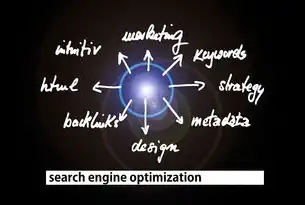
图片来源于网络,如有侵权联系删除
Enable Detailed Error Messages
Temporarily enable detailed error messages to get more insights into the problem:
- Open the
web.configfile. - Add the following section inside
<configuration>:<httpRuntime maxRequestLength="1048576" executionTimeout="3600" />
- Save changes and restart IIS.
Check for Resource Constraints
If your server is running low on resources, this could trigger a 500 error. Monitor CPU, memory usage, and disk space to rule out resource constraints.
Consider Third-Party Extensions
If you've recently installed third-party modules or extensions, they might be incompatible with your setup. Temporarily disable them to see if the issue persists.
Consult Microsoft Documentation
Microsoft provides extensive documentation on troubleshooting 500 errors in IIS. Refer to their official support articles for additional guidance tailored to your scenario.
By systematically working through these steps, you should be able to identify and resolve the underlying cause of the 500 internal server error in IIS 7.5. Remember that patience and methodical troubleshooting are key to successfully diagnosing and fixing such issues.
标签: #iis7.5 500 内部服务器错误



评论列表