IIS (Internet Information Services) is a powerful web server developed by Microsoft for hosting websites and web applications. However, like any software, it can encounter errors that prevent your website from functioning correctly. One of the most common errors you might encounter with IIS is the "Internal Server Error" (HTTP status code 500). This error indicates that something has gone wrong on the server side while processing the request.
Understanding the IIS 500 - Internal Server Error
The HTTP 500 Internal Server Error typically means that the server encountered an unexpected condition which prevented it from fulfilling the request. This could be due to various reasons such as:
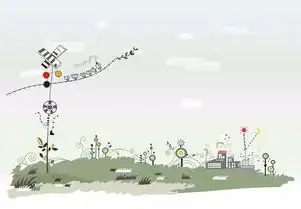
图片来源于网络,如有侵权联系删除
- Application Errors: Your application may have thrown an unhandled exception.
- Configuration Issues: Incorrect or missing configuration settings in the IIS Manager.
- Resource Limits: The server may have run out of memory or other resources required to process the request.
- Permissions Problems: Insufficient permissions for certain operations.
- Corrupted Files: Corrupted files or directories within the application's file system.
- Security Settings: Inappropriate security settings that block access to necessary components.
Common Causes of the IIS 500 Error
To effectively troubleshoot this error, let's explore some common causes:
- Missing DLLs or Assemblies: If your application depends on specific DLLs or assemblies that are missing or corrupted, it can cause a 500 error.
- Incorrect Permissions: Ensure that the user account running the application pool has the correct permissions to read, write, and execute files in the application directory.
- Application Pool Configuration: Misconfiguration of the application pool settings, such as the identity under which the application runs, can lead to errors.
- Web.config File Issues: Any syntax errors or incorrect configurations in the
web.configfile can trigger a 500 error. - Database Connectivity Problems: If your application relies on database connections, issues like connection strings not being properly configured can result in this error.
- ASP.NET Specific Issues: For ASP.NET applications, problems related to .NET Framework versions, event log entries, or customErrors settings can contribute to this error.
Step-by-Step Troubleshooting Guide
-
Check Event Logs:
- Open the Event Viewer (
eventvwr.msc) and look at the Application and System logs for any relevant error messages around the time the error occurred. - Pay attention to warnings, errors, and informational events that might indicate what went wrong.
- Open the Event Viewer (
-
Review Application Pool Identity:
- Navigate to IIS Manager > Application Pools > Select your application pool > Advanced Settings > Process Model.
- Verify that the identity (e.g., Network Service, LocalSystem) has sufficient permissions to access all necessary resources.
-
Inspect Web.config File:
- Check the
web.configfile for any syntax errors or misconfigurations. Look for sections related to handlers, modules, and connection strings. - Ensure that the
<customErrors>section is set appropriately for debugging purposes during development.
- Check the
-
Examine Physical Path Permissions:
- Confirm that the physical path where your application resides has the correct permissions for the application pool identity.
- Use Windows Explorer to verify that the folder structure is intact and accessible.
-
Review Security Settings:
- Make sure there are no overly restrictive security settings blocking access to essential parts of your application.
- Consider temporarily disabling firewalls or antivirus software to rule out interference.
-
Check for Missing DLLs/Assemblies:
- Ensure all required DLLs and assemblies are present in the bin directory of your application.
- Use tools like Dependency Walker to identify missing dependencies.
-
Monitor Resource Usage:
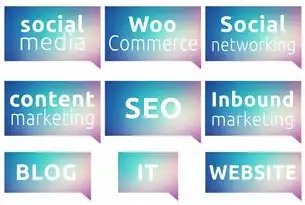
图片来源于网络,如有侵权联系删除
Monitor server resource usage (CPU, Memory, Disk I/O) using performance monitoring tools to see if any resource limits are being exceeded.
-
Enable Detailed Error Messages:
- Temporarily enable detailed error messages in your
web.configfile to get more information about the error:<customErrors mode="On" defaultRedirect="~/ErrorPages/GeneralError.htm"> <error statusCode="500" redirect="~/ErrorPages/ServerError.htm"/> </customErrors>
- Temporarily enable detailed error messages in your
-
Consult Documentation and Forums:
Refer to official documentation and community forums for similar issues reported by others who have faced the same error.
-
Perform a Clean Reinstall:
If all else fails, consider performing a clean uninstall and reinstall of IIS and related components to ensure everything is set up correctly.
By following these steps systematically, you should be able to pinpoint and resolve the root cause of the IIS 500 - Internal Server Error. Remember that thorough investigation and patience are key when dealing with complex server-side issues.
标签: #iis 500 - 内部服务器错误



评论列表