本文目录导读:
- Understanding the IIS 500 - Internal Server Error
- Step-by-Step Troubleshooting Process
- Advanced Techniques and Best Practices
- Conclusion
IIS (Internet Information Services) is a powerful web server software developed by Microsoft for hosting websites and web applications. However, like any complex system, it can encounter errors that require troubleshooting to resolve. One of the most common errors encountered by developers and administrators is the "500 - Internal Server Error." This error message indicates that an unexpected condition was encountered on the server, preventing it from fulfilling the request.
This guide will delve into the causes of the IIS 500 error, provide step-by-step troubleshooting steps, and offer solutions to help you resolve this issue efficiently. We'll also explore some advanced techniques and best practices to prevent such errors in the future.
Understanding the IIS 500 - Internal Server Error
The IIS 500 error typically occurs due to one or more of the following reasons:

图片来源于网络,如有侵权联系删除
- Application Pool Issues: The application pool associated with your website may have encountered an error.
- Configuration Errors: Misconfigurations in the IIS settings or web.config files can lead to this error.
- Code Errors: Bugs or issues within the code of your web application can cause this error.
- Resource Limitations: Exceeding resource limits such as memory or CPU usage can trigger the error.
- Permissions Problems: Incorrect file permissions on the server can result in this error.
- Security Settings: Overly restrictive security settings might block certain operations.
Step-by-Step Troubleshooting Process
To effectively troubleshoot the IIS 500 error, follow these steps:
Step 1: Check Application Pool Status
- Open the IIS Manager (
inetmgr). - Expand the
Server Name>Application Pools. - Right-click on the application pool associated with your website and select
Advanced Properties. - Verify the status of the application pool. If it's stopped, start it manually.
Step 2: Review Event Logs
- Go to
Control Panel>Administrative Tools>Event Viewer. - Navigate to
Windows Logs>Application. - Look for any relevant events related to the time the error occurred.
Step 3: Inspect Web.Config Files
- Locate the
web.configfile in your application directory. - Check for any syntax errors or misconfigurations within the file.
- Ensure all sections are correctly nested and closed.
Step 4: Enable Detailed Error Messages
- In the IIS Manager, navigate to your site >
Error Pages. - Select
Edit Feature Settingsand check the box for "Custom errors." - Under "Custom error responses," ensure that "Detailed errors" is enabled for HTTP 500 status codes.
Step 5: Check Code for Errors
- Review the source code for any obvious bugs or errors.
- Use debugging tools like Visual Studio to identify and fix issues.
Step 6: Monitor Resource Usage
- Use performance monitoring tools to track CPU, memory, and disk usage.
- Identify if any resource limit has been exceeded.
Step 7: Verify File Permissions
- Ensure that the necessary directories and files have the correct read/write permissions.
- Use the
icaclscommand-line tool to verify permissions.
Step 8: Adjust Security Settings
- Review and adjust security settings to avoid overly restrictive configurations.
- Consider using a content delivery network (CDN) to offload some security tasks.
Advanced Techniques and Best Practices
To minimize the occurrence of the IIS 500 error, consider implementing the following advanced techniques and best practices:
- Regular Maintenance: Perform regular maintenance tasks such as updating IIS and .NET Framework components.
- Monitoring: Implement robust monitoring systems to detect errors early.
- Caching: Utilize caching mechanisms to reduce load on the server.
- Load Balancing: Distribute traffic across multiple servers to prevent overload.
- Content Delivery Network (CDN): Use CDNs to cache static content and improve performance.
- Code Reviews: Conduct thorough code reviews before deploying changes.
- Backup Strategies: Regularly back up your configuration and data to mitigate potential losses.
Conclusion
The IIS 500 - Internal Server Error can be a frustrating issue to diagnose and resolve. By following a systematic approach and employing advanced techniques, you can effectively troubleshoot and prevent such errors in the future. Remember to keep your IIS environment updated, monitor resources closely, and implement best practices to maintain a stable and efficient web server setup.
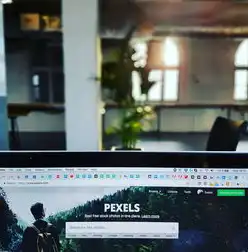
图片来源于网络,如有侵权联系删除
By understanding the underlying causes and applying the suggested troubleshooting steps, you'll be well-equipped to handle the IIS 500 error and ensure smooth operation of your web applications.
标签: #iis 500 - 内部服务器错误



评论列表