本文目录导读:
IIS7 is a robust web server that provides extensive functionality for hosting applications. However, encountering an "Internal Server Error" (500 error) can be frustrating, especially when it's due to ASP-specific issues. This article will delve into the causes of this error in IIS7 with ASP applications and provide detailed troubleshooting steps.
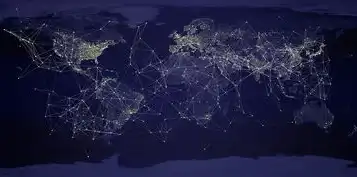
图片来源于网络,如有侵权联系删除
Understanding the 500 Internal Server Error
The 500 Internal Server Error is a generic HTTP status code indicating that the server encountered an unexpected condition which prevented it from fulfilling the request. When you see this error on an ASP application hosted on IIS7, it means something went wrong during the processing of your request.
Common Causes
- ASP Code Errors: Mistakes in your ASP code can trigger this error.
- File Permissions: Incorrect file permissions can prevent the server from executing scripts or accessing necessary files.
- Configuration Issues: Misconfigurations in IIS7 settings might lead to errors.
- Server Overload: Excessive load on the server can cause temporary failures.
- Corrupted Files: Damaged or corrupted ASP files can result in server errors.
Detailed Troubleshooting Steps
Step 1: Check ASP Code
- Review Your Code: Carefully review your ASP code for syntax errors. Even minor mistakes like missing quotes or semicolons can cause a 500 error.
- Debugging: Use debugging tools to trace through your code. Visual Studio or similar IDEs offer excellent debugging features.
- Error Logs: Check the application and system logs for more specific error messages that might point out the issue.
Step 2: Verify File Permissions
- Check Permissions: Ensure that the ASP files have the correct read and execute permissions.
- Test File Access: Try manually accessing the ASP files via a browser to confirm they are accessible without errors.
- Permissions Settings: Right-click on the folder containing your ASP files, go to Properties > Security, and verify that the required users or groups have appropriate permissions.
Step 3: Review IIS7 Configuration
- Application Pool Settings: Navigate to Internet Information Services (IIS) Manager, select Application Pools, and check if any pools related to your site are set to 'Stopped'. Start them if needed.
- Web Site Settings: Under Sites, ensure your website is configured correctly and not set to 'Stopped'.
- Module Configuration: Verify that all necessary modules (e.g., ISAPI Extensions, CGI) are enabled.
Step 4: Clear Temporary Files
- Temporary ASP Files: Sometimes, corrupted temporary files can cause issues. Clear these by navigating to
%SystemRoot%\Microsoft.NET\Framework\v2.0.50727\Temporary ASP Filesand deleting the relevant folders. - Content Files: Ensure that all content files are intact and not corrupted.
Step 5: Monitor Server Load
- Resource Usage: Check CPU, memory, and disk usage using Performance Monitor. High resource utilization could indicate server overload.
- Optimize Resources: If possible, optimize your application to reduce resource consumption.
Step 6: Update Software Components
- ASP.NET Version: Make sure you're using a compatible version of ASP.NET with your IIS7 setup.
- IIS Updates: Keep IIS updated with the latest patches and service packs to address known bugs and security vulnerabilities.
Step 7: Consult Error Logs
- Event Viewer: Open Event Viewer and look under Windows Logs > Application for any relevant entries.
- Custom Error Logs: If you've implemented custom logging, check those for additional information.
Step 8: Enable Detailed Error Messages
- Detailed Errors: In IIS Manager, navigate to your website, double-click on
Error Pages, and set Custom Errors to display detailed error messages instead of the default 500 error page.
Step 9: Test with Minimal Configuration
- Simplify Environment: Temporarily remove unnecessary components or configurations to isolate the problem.
- Basic Script Test: Create a simple ASP script to test basic functionality. If this works, gradually reintroduce other elements until the error reoccurs.
Step 10: Seek Professional Assistance
If none of the above steps resolve the issue, consider seeking help from a professional developer or IT support team. They may use advanced diagnostic tools and have access to deeper technical resources.

图片来源于网络,如有侵权联系删除
By systematically following these troubleshooting steps, you should be able to identify and fix the root cause of the 500 Internal Server Error in your IIS7 ASP application. Remember that thorough testing and careful attention to detail are crucial in resolving such issues effectively.
标签: #iis7 asp 500 内部服务器错误



评论列表