本文目录导读:
- Understanding the IIS7.5 500 Internal Server Error
- Step-by-Step Troubleshooting Guide
- Advanced Troubleshooting Techniques
IIS7.5 is a robust web server that powers countless websites across the globe. However, encountering a "500 Internal Server Error" can be frustrating for both developers and users alike. This error message indicates that an unexpected condition was encountered by the server, preventing it from fulfilling the request. In this comprehensive guide, we will delve into the various causes of the IIS7.5 500 internal server error, explore potential solutions, and provide detailed steps to troubleshoot and resolve these issues effectively.
Understanding the IIS7.5 500 Internal Server Error
The "500 Internal Server Error" is a generic HTTP status code indicating that something has gone wrong on the server side. It's a catch-all error message used when the server cannot determine exactly why the request has failed. While this error can be caused by numerous factors, understanding common triggers helps in pinpointing the root cause more accurately.

图片来源于网络,如有侵权联系删除
Common Causes:
- Application Misconfiguration: Incorrectly configured settings in the application pool or website can lead to server errors.
- File Permissions Issues: Insufficient permissions on files or directories can prevent the server from accessing necessary resources.
- Code Errors: Bugs or syntax errors within the application code can trigger server errors during execution.
- Resource Limitations: Exceeding memory limits or hitting maximum connections can result in server errors.
- Server Overload: High traffic or resource-intensive tasks can overload the server, causing it to fail processing requests.
Step-by-Step Troubleshooting Guide
Check Application Pool Settings
Incorrect application pool settings are one of the most common reasons for server errors. Ensure that the application pool identity has sufficient permissions to access all required files and folders.
Steps:
- Open Internet Information Services (IIS) Manager.
- Navigate to
Applications > Application Pools. - Select the problematic application pool and click on
Advanced Settings. - Verify file system paths and ensure the application pool identity has read/write permissions where needed.
Review File Permissions
Verify that the application pool identity has adequate permissions for all relevant directories and files.
Steps:
- Right-click on the affected directory/folder in Windows Explorer.
- Go to
Properties>Security. - Add the application pool identity and grant necessary permissions (Read, Write, Execute).
Debugging Code Errors
If you have access to the application source code, use debugging tools to identify and fix any runtime errors.
Steps:
- Enable debugging in your application configuration if not already enabled.
- Use a browser developer tool to inspect console logs and network requests for clues about the error.
- Set breakpoints in your code and step through the execution to locate the error source.
Monitor Resource Usage
Excessive resource consumption can lead to server errors. Monitor CPU, memory, and connection usage using performance monitoring tools.
Steps:
- Utilize Performance Monitor (perfmon) to track resource utilization over time.
- Identify spikes in resource usage correlated with error occurrences.
- Adjust application settings or consider scaling up hardware resources if necessary.
Check Server Logs
Review server logs for additional information about the error.
Steps:
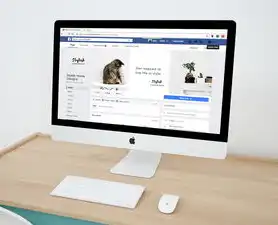
图片来源于网络,如有侵权联系删除
- Access the Event Viewer in Windows Administrative Tools.
- Navigate to
Windows Logs > Applicationand look for related events around the time of the error occurrence. - For IIS-specific logs, check the
%SystemRoot%\System32\W3SVC1\Logsfolder.
Update Software Components
Ensure all components, including .NET Framework, IIS, and any third-party software, are up-to-date.
Steps:
- Regularly check for updates via Windows Update or vendor-specific update mechanisms.
- Apply patches and service packs as recommended by Microsoft or other vendors.
Advanced Troubleshooting Techniques
For more complex scenarios, consider the following advanced troubleshooting methods:
Isolate the Problematic Module
Use the Modules feature in IIS Manager to disable individual modules temporarily and observe if the issue persists.
Steps:
- Open IIS Manager.
- Navigate to
Sites > [Your Website] > Modules. - Disable modules one by one and test the website after each change to isolate the problematic module.
Enable Detailed Error Messages
Configure IIS to display more detailed error messages, which can provide valuable insights into the problem.
Steps:
- Open the applicationhost.config file located at
%SystemRoot%\System32\inetsrv\config\applicationhost.config. - Locate the
<customErrors>section and setmode="Off"to display detailed error messages. - Save changes and restart IIS.
Use Remote Desktop to Diagnose
In some cases, connecting directly to the server via RDP allows for more granular diagnostics.
Steps:
- Log in to the server remotely using RDP.
- Perform local troubleshooting
标签: #iis7.5 500 内部服务器错误



评论列表